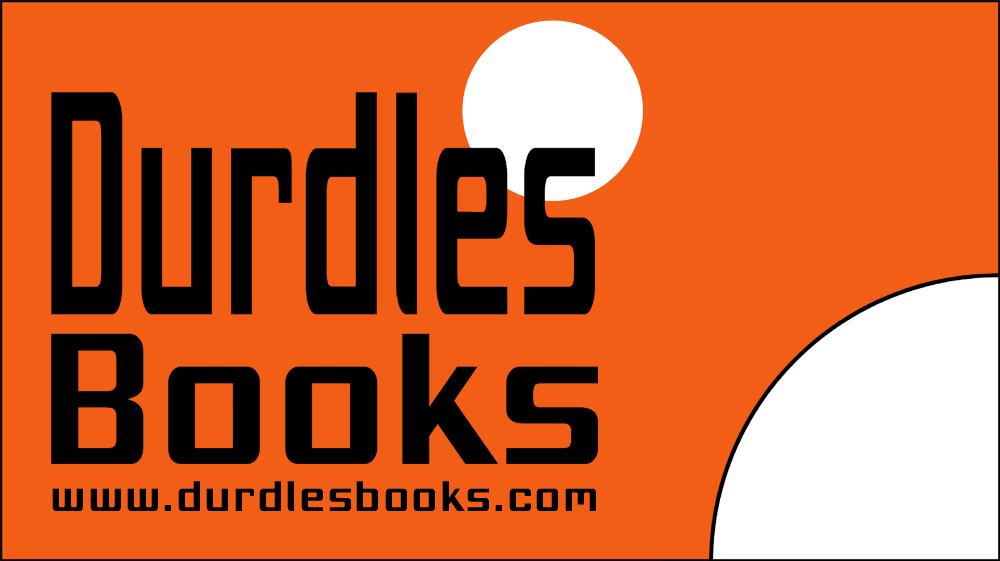Updating Firmware on Buffalo LS220D NAS stuck at “ Step 2/6 “ – READ THIS FIRST!
Had to write a short post on the issues I had updating the firmware of the Buffalo LS220 series Network Attached Storage device.
You want to make some changes to the setup of your 1 month old Buffalo LS220D NAS unit. You log on to the Admin page
So your NAS tells you there is a Firmware update, you foolishly decide that this is good idea – a real good idea! (even though you have enough IT experience to know firmware updates are scary and dangerous things, that make sane persons shriek in terror and run out of the building and catch a plane from the nearest airport to …. Well anywhere the kit does not need a firmware upgrade…)
But being an idiot (believe me I AM!) …..You Click OK to start the update, and then you enter the code that is displayed, and off the 6 part process starts. However it gets to “Step 2/6” and just sits there the cute little cog rotates itself happily. You smile gently to yourself and think “Cool, look a little cog letting me know we’re still firmware updating”.
Five minutes go by and you think OK this is taking a bit longer than I thought… ten minutes go by and you think well, this really should have progressed a bit… Fifteen minutes and you start to sweat a little… At twenty five minutes the panic really hits, still, we are not going to get too worried but we consider shutting down the NAS…At forty seven minutes visions of owning a data-free black “Brick” swim in your fevered nerve induced panic brain. Should I have started this earlier? Has the process crashed? Is my shiny new NAS broken? Have I lost all my data? Are people going to laugh at me in the street, ‘cos I could not manage to do a simple firmware update? What has gone wrong ?!?!?
Well, probably nothing that a few simple instructions issued by the MARVELOUS Buffalo software BEFORE the update starts could have easily avoided. Why the points of preparation I provide for you here were not issued before the update begins makes my face look like this….

OK! Firstly, DO NOT ATTEMPT TO TURN OFF YOUR NAS! You may corrupt your firmware; it may restart OK, but might also be screwed… There are stories on forums that indicate that after restarting and the unit powering up OK, that the update simply resumes showing the dreaded “Step 2/6” and the cog still turning (“that’s my boy!”) If you have turned it off, then at least do the points below first and then turn it back on
Don’t bother closing the NAS Admin web page this won’t help when you log in …. Guess what pops up ….
So do these:
- Disable your firewall…
- Disable your anti-virus software ….
- Investigate how your PC and NAS are connected. They MUST be in the same hub or switch.
In my case the PC was connected to my internet router, after doing items 1 and 2 above, the little cog was still turning on Step 2/6, I disconnected the CAT5 network lead from my router an plugged in to the same hub that the LS220D NAS unit was attached to – BINGO!
The update process almost immediately progressed to Step 3/6 (to the sound of the Mormon Tabernacle choir singing “Hallelujah!”). The whole process then completed in a further 7 minutes. I would therefore estimate that the process should only take about 10 minutes under normal circumstances.
I do not know, but think that the process was being blocked by the internal firewall of the internet router. It may well be that on other routers or network configurations this process would work fine, I do not know. Furthermore I do not intend to test my own theory, I am not a scientist, all I know is this fixed it for me.
Please do not ask me any questions on NAS units, firmware upgrades or failed units, I will not know the answer, use the forums instead they are far more reliable than me.
If this is of some use to someone then it is a good thing… a real good thing…
Cheers
Ian